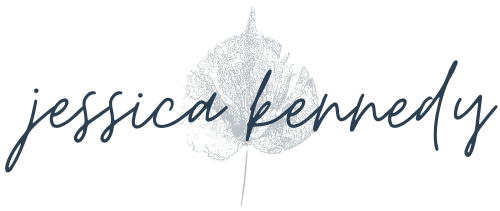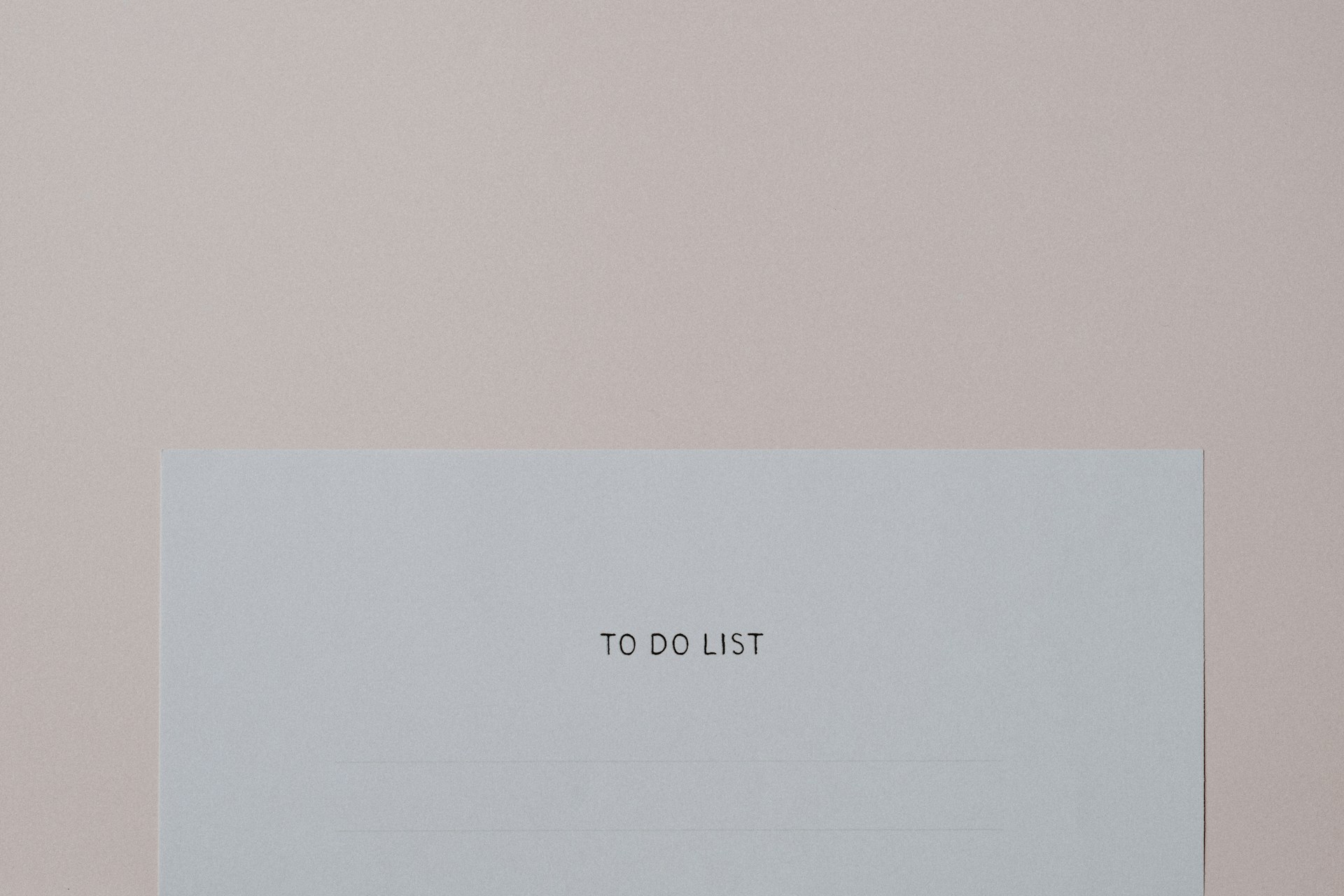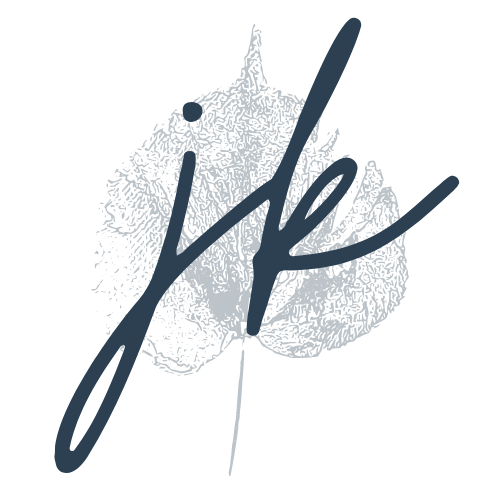As I heard recently, “A website isn’t built, it’s born.” When your website gets launched, it can feel like the end of the process, but it’s really just the beginning.
Often web designers will include some level of baseline or foundational search engine optimization (SEO) best practices in their builds, but every web designer is different, so you’ll want to check with your web designer. If you built your own website, chances are you haven’t done much or any SEO work on the site.
This checklist outlines the basics you’ll want to do once you launch your new website — whether it’s a redesign/refresh or you’re launching your business’s first website. Note that these things get your website “SEO ready” and are in the realm of foundational SEO. If search traffic is really important to you, you’ll want to do more proactive SEO, and this often takes ongoing monthly work and investment.
If you’re redesigning your website, handle redirects carefully
I mention this one first because it’s incredibly important for website redesign projects. If your page URLs have changed in your redesign/refresh process and you don’t set up redirects, you’ll fully lose that SEO reputation you’ve built up for those pages.
If possible, keep page URLs the same from one website version to the next. If you need to change a URL, make sure you set up a redirect from the old URL to the new one. If you delete pages in your website redesign, set up a redirect to a similar page, especially if that page you deleted was getting any traffic from search. You can check which pages are getting traffic from search via Google Analytics or Google Search Console to be sure.
If you have a website with tons of pages and posts, pull a sitemap from the old/current website using a tool like Screaming Frog and create a spreadsheet to manage redirects. Make sure you have the old URL and new URL, then after you set up the redirects, go through the spreadsheet and check that all the redirects are working.
I often see people make copies of pages and end up with URLs like domain.com/home-1 or domain.com/home-copy. These URLs look unprofessional, so make sure you set the correct slug (the part that comes after the domain name) for each page you copy or re-create.
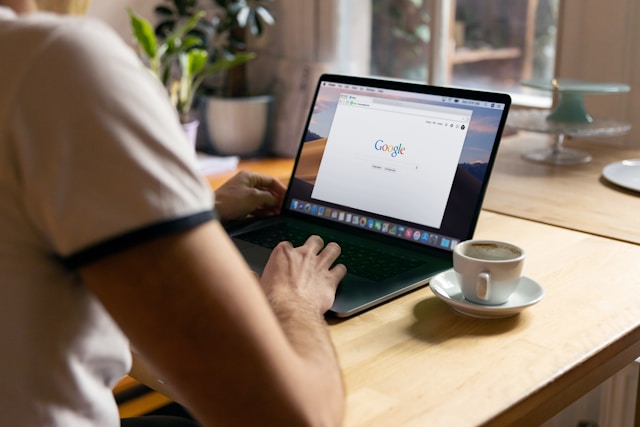
SEO to-dos right before you launch your website
Set page titles and meta descriptions on every page
Each page on your website needs a page title and meta description set. These are what Google uses when it shows your website page in the search engine results page (SERP). While Google doesn’t always use the page titles and meta descriptions you set, it’s still best to set them. Google does look at page titles for SEO so it’s good to include a keyword in the title if one feels natural to include, but for meta descriptions the goal is purely conversion. Your meta description should encourage people to click through to your website page to learn more.

Don’t worry much about keywords for foundational SEO — just make sure every page has a unique, concise, and clear page title and meta description. WordPress plugins like RankMath and Yoast will show you character limits for each of these, as will Squarespace’s SEO settings tab.
Use heading tags properly throughout your site
Headings (H1, H2, H3, etc.) should be used in logical descending order to organize content on your website. You should only have one H1 per page. For sub-headings on your page, use H2s, and if your H2 section has a lot of content to divvy up, use H3s. If you’re writing a long post (like this one) you might need to use H4s, but rarely do I use these on my website.
The ultimate goal is to use headings in order rather then setting random text as an H1 / H2 / H3 / H4 just for styling. WordPress makes this easier to accomplish than Squarespace does, and it’s not a dealbreaker, but incorrect header order/usage can make it harder for Google to understand and index your pages.
Set alt text for all images
Google’s ultimate goal is to get people to the information they’re looking for. If they do this, they continue being a useful, go-to search engine. They’re always trying to find better ways to get people to what they’re looking for, so there are always changes to SEO strategies and tactics trying to keep up with ever-changing Google bots.
Several years ago, SEO specialists recommended stuffing a bunch of keywords in the alt text of your images. The idea was that Google’s bots can’t see images but can read the alt text describing the images, and if Google found your keywords there it would help your page rank for that keyword. That’s less of a thing these days, and the real goal with alt text is to provide ways for users of all ability levels to understand the images on your website.
So you don’t need to worry about keywords in your alt text you set for images on your website pages, but you do want to be sure you set alt text for all images on your website. Here’s how to set alt text.
Optimize all pages, posts, etc. for mobile
This one feels silly to even write out, but I have to include it. Every page and post on your website MUST be optimized for mobile these days, whether you think you have a lot of mobile traffic or not. “Mobile” includes both phones and tablets, but this is also important when people are using smaller browser windows on a laptop or desktop computer. You’ll see those breakpoints in action if you drag a browser wider or smaller on your computer.
Whether your website is built with WordPress, Squarespace, Shopify, or Wix, you’ll need to toggle into the mobile view to edit the mobile version of your site. As long as things look good on your end in the mobile editor (and pulling up your website on your phone), you should be good to go. Don’t worry too much about granular design things, just make sure each page and post works on your website on various screen sizes. This is a usability best practice as well as a factor that Google uses to rank your website in search.
Include links to social media profiles
Including links to your social media profiles on your website is another way to show Google that you are a legitimate business and website. Make sure your business name, address, and phone number (called NAP in SEO speak) are consistent across all three platforms — this helps Google answer the “is this legit?” question. They don’t need to be super prominent if you’re not active on social media, but consider adding these links to your site footer or contact page.
Make sure you’re using an SSL certificate
This is also usually a no-brainer one… I don’t see many modern websites have issues with SSL certificates anymore, but it’s best to check just in case. In your browser, look by the URL of your website and make sure you don’t see an “insecure” or “not secure” warning about your website. If you’re not sure, check with Squarespace or your domain registrar or website host. Google only wants to send people to safe websites for them to use, so if yours doesn’t have an active SSL certificate, that may prevent you from ranking in search.

SEO to-dos right after you launch your website
Set up Google Search Console and submit your sitemap
Google Search Console is an absolute MUST for all websites. This valuable & free tool from Google helps Google index your site, shows you any issues with page indexing, and gives you data on how people are finding your website via search.
I have a short course for $49 that shows you everything you need to know about Google Search Console, but if you’re already familiar with the tool, set up Google Search Console and submit your sitemap. Make sure it says your sitemap submission was successful.
In a week or so, log back in to your Google Search Console dashboard to make sure all your pages have been indexed, check out any indexing issues, and let this tool continue running gathering search data for the future. If you ever work with an SEO specialist, they’ll want to see your Google Search Console data.
Get some initial traffic to your website
Especially for a brand new website, you’ll want to get some eyes on and clicks to your website. This is the time to enlist your friends, family, employees, etc. Send them the link to your new website and just have them click on it and click around the site for a minute or two. If they’re up for it, this is a great time for people to provide feedback to you about the site or let you know if they find any errors. Take their feedback with a grain of salt though — your website should be built to speak to your ideal client, not your cousin or your receptionist.
Check your page load time
Page load time is a bit less important for SEO than it used to be, but it’s still an important metric to consider in terms of SEO and general user experience. If you’re getting poor page load times on tools like GTMetrix or Google PageSpeed Insights, it might be worth looking into optimizing your site.
If you didn’t compress or resize your images before adding them to your site, this is often the easiest way to improve your page load time. Here’s a guide to optimize images for your website. Other page speed work is more technical, so I recommend reaching out to a website professional for help.
Check for any broken links
Google doesn’t like sending people to web pages that have broken links. Use Broken Link Checker to check your whole website for broken links. If it finds any, fix them.
Set up your Google Business Profile
Google really likes to see that you have a Google Business Profile. A complete profile is a signal to Google that your business is real and legitimate. Most businesses are allowed to have a Google Business Profile, and if you work online and are not location-based, you’ll just need to select that you’re a service area business and set your service area. I’ve heard from the experts that your service area should be fairly small. Limit it to 100 or 200 miles from where you’re physically located, even if you work with clients all over the country or world.
You’ll want to make sure you fill in your business description, phone number, website, and add photos of your business or your work. There’s a verification process if you’re just setting up a Google Business Profile. Google is always changing how this is done, but they may need you to do a video call, receive a postcard at your physical address, or provide other documentation of where your business is registered/located.
Bonus: get some reviews.
This doesn’t need to happen immediately, but Google Business Profile reviews typically help you show up in searches, and they definitely help people build trust in your business. Once you set up your Google Business Profile, you can grab a link that will send people straight to your profile to leave a review. If you have business supporters already, go ahead and send them this link once your profile is live so you can start gathering reviews. Create a process going forward to ask for reviews from clients/customers.
Your reviews are really helpful in getting your business to show up in the “Map Pack,” the little map section that often appears at the top of a local Google search.
With all of these things in place, your website will likely start seeing some traffic from search. If you’re ready to invest more in SEO beyond the basics, working with a trusted expert is the next step.