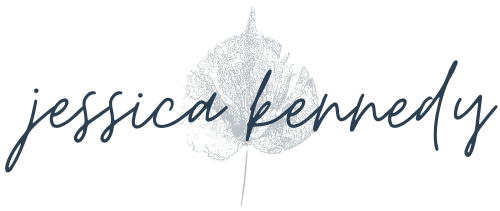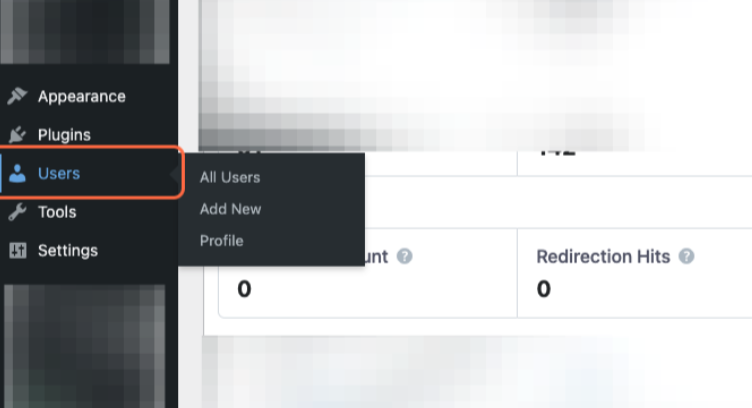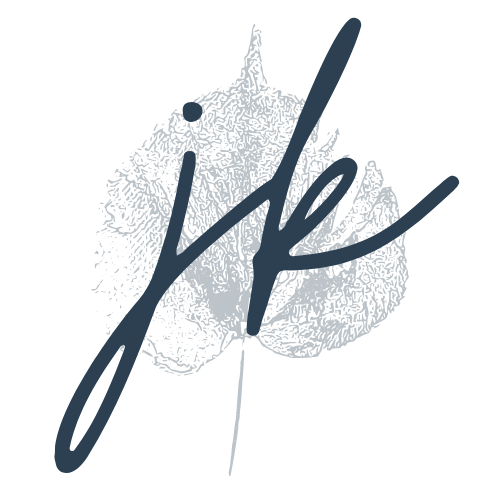1. Log in to your WordPress dashboard (usually this is yourURL.com/wp-admin)
2. Click Users in the left side menu
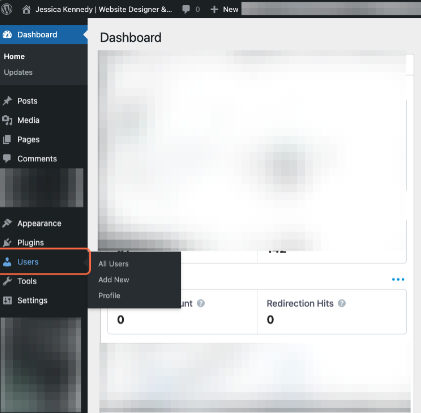
3. Click Add New next to Users
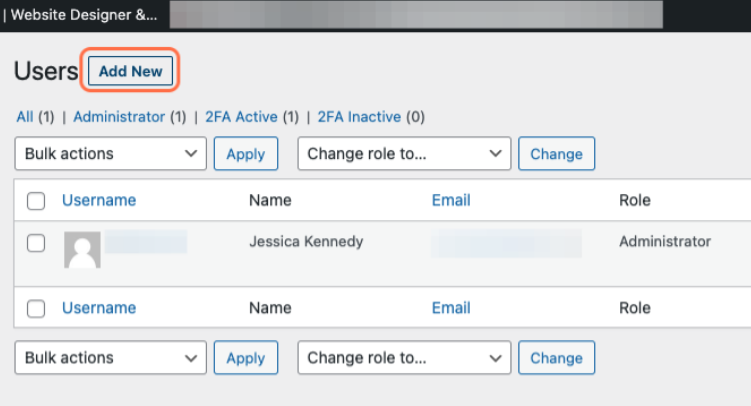
4. Type a random username (don’t use “admin”; if you’re going to use a name, add a few numbers at the end), then add the user’s email address
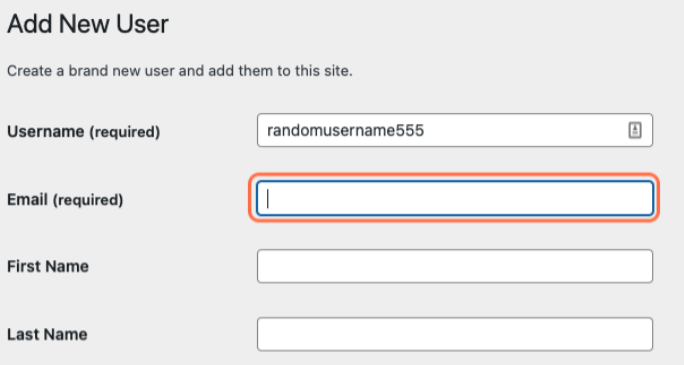
5. Optional: add user’s first/last name
6. A random password will be generated
If it’s not, add a random password yourself. The admin user will reset this after they receive the email about their account.
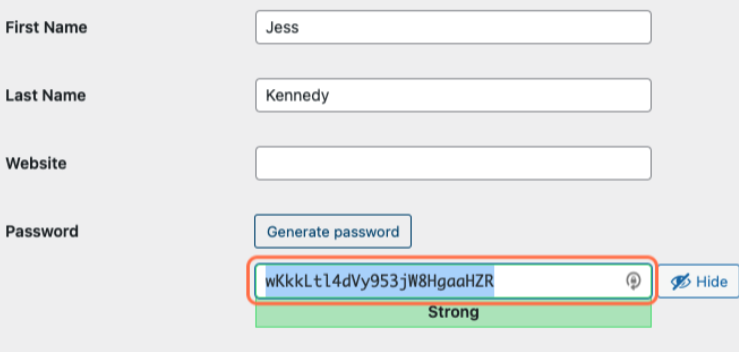
7. Change Role to Administrator and make sure “send the new user an email about their account” box is checked
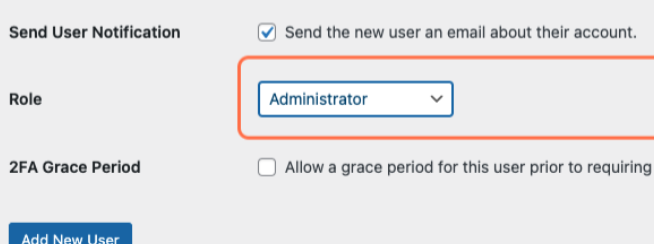
8. If you have Wordfence or another 2FA plugin installed, check the Allow a Grace Period box
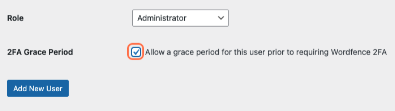
9. Click Add New User to finish the process
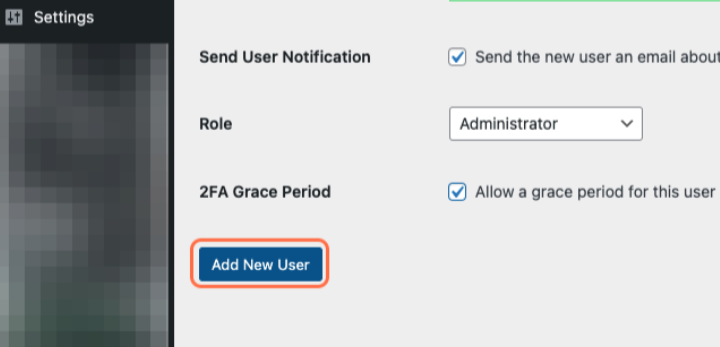
Once you click Add New User, the new user will receive an email inviting them to reset their password to finish setup. This is the most secure way to add an Admin user (whether temporary or not) to your WordPress website.